WordPress is open source code that built with efficiency in mind but once you start loading your site with necessary plugins, performance issues such as slow loading start to creep in. If you use shared hosting and start to see a significant traffic increase, that can lead you webhost to suspend your account and recommend more dedicated solutions. Finding ways to optimize your WordPress site can mean a big difference in the long run. As time goes on you’ll find which plugins work well for your site and which ones don’t. Here are a few that will help you on that journey.
Cache Your Pages
You can quickly reduce the CPU and memory strain on your server by using a cache plugin such asW3TC plugin which is one of the more efficient cache plugins around. Having cached pages can really speed up your site greatly, especially if you have a lot of posts and traffic.
Replacing Your SEO Plugin
All in One SEO Pack is one of the most popular SEO plugins around but it’s been known to not only be resource intensive but the reason for site crashes, especially with sites that are starting to get more traffic. One of the reasons why it’s so heavy is that it puts out about 2,000 lines of code every time page is loaded or viewed. Better alternatives include Greg’s High Performance SEO orWordPress SEO by Yoast but of which are much lighter. If you don’t want to use a plugin to optimize your title tags, you can use simple piece of code to do it for you:
Advertisement
Optimize Database Tables
WordPress gets, stores, removes, and updates posts and comments on the database regularly and that’s why this process can really slow your site down. To manually clean your database requires opening a session with phpMyAdmin and using the ‘optimize table’ command after selecting all tables. Not many people know or want to go that route. Using the Optimize DB or WP-Optimize plugin removes post revisions, cleans comments, such as getting rid of spam and deleted comments that may be taking up valuable space and runs special optimization queries as well.
Choose Less Intensive Related Posts Plugin
Having a related posts plugin means helping visitors delve deeper into your site and discover more of your great content. Some related post plugins build their database whenever a post is loaded but plugins like Efficient Related Posts plugin only do that when the post is created or updated.
Localize Gravatars
A gravatar (Globally Recognized Avatars) is one of the most useful features around. The image of your choice travels with you no matter what site you use. But as useful as it is, it can bog down your site because gravatars are downloaded from Gravatar.com. Using FV Gravatar Cache will cache user gravatars on your site minimizing the need to have it fetched remotely.
Compress JavaScripts
JavaScripts are a given for almost every page on any site. Sometimes the files are large; other times they are small but are loaded repeatedly. To help compress your codes, use JavaScript Compressor. It’s completely free and all you need to do is input the original code in the top box, hit the ‘compress’ button and see the compressed, optimized version in the box below.
Compress Images
Whether your site is a blog or an ecommerce store, or both, images help you to convey a message quickly to readers and customers; in other words, they’re essential. But if you have too many, your site could become slow. WP Smush.it is a great plugin that helps your optimize your images without compromising their quality. Your images look great, your pages load better and users have much better experience at your site.
Find Slow Plugins
When you have a lot of plugins on your WordPress site, trying to find that one plugin that may be causing your site to run slowly can be a hassle. You’ll have to deactivate them all and then reactivate them one by one. Plugin Performance Profiler, also known as P3 Profiler, cuts down on that tedious task and helps you find the chink in your website a lot faster. You may even find that the plugin wasn’t really that necessary and just get rid of it altogether
Finding a wordpress specialized host
As ironic as it sounds, having a lot of plugins working on optimizing your WordPress site can slow it down. The best way is to use a hosting service which specialized in wordpress. Their pros and cons are:
- Pros: they offer pretty quick load time without caching plugins
- Cons: very pricey. Often have restrictions on the plugins you use (that’s how they can ensure the quick load time). Not flexible
To enjoy the benefits of wordpress hosting without the high fees, one option is to consider SSD hosting plan. In terms of pricing, it is around $4.95/mo comparing to $249/mo or even more. They offer the same quick loading time but with cheaper cost. So, for wordpress optimization, finding good SSD hosting plan is definitely worth the investment.
9 plugin tips for better wordPress optimization
![9 plugin tips for better wordPress optimization]() Reviewed by JohnBlogger
on
1:19 PM
Rating:
Reviewed by JohnBlogger
on
1:19 PM
Rating:
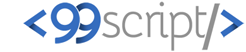



No comments: